I have an issue with not knowing when my brain gets tired. The only way to know is when I start making the silly mistakes. One such mistake is I lost the bash shell and got locked out of my main web host container. This post is on recovering bash and login back into the container.
Situation – Background
apt install zshfollowed by
chsh -s $(which zsh)Then went on to install oh-my-zsh. Started getting errors on missing icons and the screen looked hell. Got crazy. and removed zsh, without switching to default shell. – Mistake number 1
Exited out of the ssh session, expecting Bash shell to take effect. – Mistake number 2
Now when I tried login back into my container. Boom, there comes the following error.
cant find /usr/bin/zshand also cant login with the following error
Password: PAM authentication failedLocked the hell out. Result Panic!!!
Recovery – First backup
- First things first. Take a quick back up of my web application. I use updraftplus for the same.
- Created another container and restored the websites.
- Changed my Shorewall setting to reflect website pointing to the right container.
- verified the website is all working well
Recovery – Actual Bash recovery and login
Now its time for the actual bash recovery. My setup is proxmox-zfs, as I had mentioned in one of the earlier posts. So it was a bit of easy job to browse through the file system from the host.
- Login to the proxmox host system
- Browse to
/rpool/data/subdiskvolXXXX/Actual sub disk name can be found from the proxmox panel in the Resources of the guest.
- Create a temporary fix by Soft linking bash to the old location of zsh using the
ln -s rpool /data/{diskname}/bin/bash rpool/data/{diskname}/usr/bin/zsh- Try login into the guest. Magic happens you have the shell!! – But this is not a fully functional shell. Most shell commands won’t work well, including apt-get.
- Try changing the default shell to bash using
chsh -s /bin/bashIf it works great. But most probably it will come back with the following message.
PAM: Authentication failure - if PAM error occurs, we need to do a bit of trick by editing
/etc/pam.d/chshchanging “required” to “sufficient”
auth required pam_shells.soauth sufficient pam_shells.so– save and exit
- Try again the changing to default shell using the command in step 5. Things should work perfectly.
- Logout and login to verify you have the proper shell. Try which bash. You should get the proper path. Try running a couple of shell scripts and you would not have any issues.
- Go back the chsh, change “sufficient” to “required” like the step 6. Always better keep things tidy.
That’s all folks.